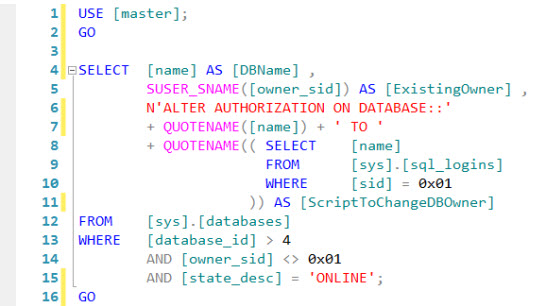The following is the list of my articles published on SSWUG.org from March 2014 to July 2014. To read these articles, you must have SSWUG.org standard-level membership.

SQL Server 2014 Replication, Published on July 29, 2014
You use replication to move data between servers. Replication is important in distributed environments, when archiving data, and as an inexpensive way to support high availability.
This article explores the different types of replication, the components involved in replication, and the steps necessary to configure replication.
Microsoft SQL Server 2014: Database Engine key new features, Published on July 15, 2014
Earlier this year, Microsoft released SQL Server 2014. Like previous releases of SQL Server, Microsoft further enhances the SQL Server Database Engine. Microsoft not only improved existing SQL Server Database Engine features, but also introduces many new Database Engine features, including new in-memory OLTP engine (aka Hekaton), Buffer Pool Extension (BPE), Updateable Columnstore indexes, encryption for backups, Resource Governor enhancements for physical IO control, AlwaysOn enhancements, SQL Server Data Files in Windows Azure, Windows Azure Integrated Backups, new design for Cardinality Estimation, Incremental Statistics, Security enhancements, Transact-SQL enhancements, and so on. With the help of these new features of SQL Server 2014 Database Engine we can design, build and deploy mission-critical database applications.
This three part article series discusses in-detail the key new features of the Microsoft SQL Server 2014 Database Engine.
Developing Report Models, Published on July 8, 2014
A report model is a metadata description of a data source. It contains a business model of a data, a physical model of the underlying database, and a mapping between the two. The business model, also known as a semantic model, describes the data by using familiar business names, usually recorded in a business lexicon.
This article reviews the benefit of using report models.
Guidelines and Best Practices for developing and implementing a Reporting Solution, Published on June 6, 2014
Your reporting solution design should match technologies provided by Microsoft SQL Server™ 2014 Reporting Services to the requirements and abilities of users, and the requirements of the business. The documents that make up your reporting specification should also describe the purpose, data content, layout, and user interaction that are required for each report.
After you have an appropriate design in place, the next step is to develop the reports as effectively as possible by using appropriate tools that Microsoft SQL Server 2014 Data Tools (SSDT 2014) provides. SQL Server 2014 Data Tools (SSDT 2014) is a Microsoft Visual Studio environment with enhancements that are specific to business intelligence solutions. SQL Server 2014 Data Tools (also known as SSDT 2014) is included with Microsoft SQL Server™ 2014. You use SQL Server 2014 Data Tools for creating and managing solutions and projects for Reporting Services reports and report-related items. SQL Server 2014 Data Tools provides the Report Designer authoring environment. In Report Designer, you can open, modify, preview, save, and deploy report definitions, shared data sources, shared datasets, and report parts. For more information about SQL Server 2014 Data Tools solutions, projects, project templates, and configurations used for Reporting Services, and the views, menus, toolbars, and shortcuts that you can use in Report Designer, refer to SQL Server 2014 Books Online article “Reporting Services in SQL Server 2014 Data Tools (SSDT 2014)”.
This two part article series offers up some basic high-level guidelines, best practices and considerations for developing and implementing reporting solutions with SQL Server 2014 Data Tools (SSDT).
Handling blocks and deadlock in SQL Server, Published on May 15, 2014
A database server should be able to service requests from a large number of concurrent users. When a database server is servicing requests from many clients, there is a strong possibility that conflicts will occur because different processes request access to the same resources at the same time. A conflict in which one process is waiting for another to release a resource is called a block. Although in SQL Server a blocked process usually resolves itself when the first process releases the resource but there are times when a process holds a transaction lock and doesn’t release it.
This article offers up several options for troubleshooting and resolving blocks in SQL Server.
Understanding the purpose of SQL Server Agent, Published on April 21, 2014
The SQL Server Agent is a Windows service that runs scheduled jobs. A job is a set of one or more management tasks. The SQL Server Agent service depends on the SQL Server service.
This two part article series shows you how you can configure and manage SQL Server Agent service and jobs.
SQL Server Integration Service (SSIS): Import and Export wizards, Published on April 14, 2014
SQL Server includes SQL Server Integration Services (SSIS). SSIS is primarily a data transform and load utility, but its functionality goes beyond that. SSIS provides a flexible development environment that you can use to identify sources and destinations, processing actions, and decision logic. Several SQL Server data utilities, such as the Database Copy Wizard, are based on SSIS.
This article shows technique of importing and exporting data to and from SQL Server database using SQL Server Import and Export Wizard.
Diving deep into SQL Server Integration Services Transactions, Published on March 31, 2014
A transaction is a logical unit of work made up of one or more tasks. The concept of transaction usually applies to a relational database such as those in Microsoft SQL Server. However, in Integration Services, you can create a transaction that includes any task or container. In general, a transaction is considered to have four primary characteristics: atomicity, consistency, isolation, and durability (ACID).
This article provides an overview of transactions and there characteristics. It also shows how you can implement transactions in an SQL Server Integration Services packages.
I hope you will find these articles useful. 🙂
Have a good weekend!
Basit